So you installed Management Reporter and have it running like expected. And then later down the road you've been asked to apply the latest (cumulative) upgrade. If you, like me, installed Management Reporter using AX2012 Setup, you will notice the Management Reporter upgrade story involves using Management Reporter Setup, and not AX2012 Setup experience.
No problem! This post by Jill Carter on MSDN Blogs explains the highlights, and I will show you some screenshots from the process. Without any hick-ups this upgrade should over in less than an hour, at least the server bits.
First head over to download page and grab the latest setup with the latest updates. You'll find an upgraded version of the documentation from there as well. At the time of writing this post, the latest documentation is from May 2014. Run, extract and run setup.
Upgrade the Server Components
As Jill explains, you need to upgrade the server bits first, so choose the Server install and run through the setup that will upgrade the services for you. After it is complete, let it open the configuration console as recommended. I highly recommend using the same user for upgrading as you used when you installed in the first place. That way the permissions should already be the properly defined and you won't get into trouble.
When the Configuration Console has loaded you will notice in the bottom left hand side the "tasks" necessary to complete for Management Reporter to be ready on the latest updated version.
So click the "Update the Management Reporter database"-text and let it help you upgrade the database schema to the latest version. A dialog will pop up and you should be able to update the schema in the context of your current user. Hit Update and wait.
Next click the final task to make sure the integration to the Dynamics AX transaction database is correctly updated. First you will provide the credentials to the Management Reporter integration user. If you remember when setting this up to begin with, you needed to have a dedicated account for Management Reporter and this account would be injected as a user within AX. Dig up your documentation and provide the credentials.
Secondly it will ask for credentials for updating the Datamart database schema. Using your current user should be sufficient.
After it is complete, start the Processing Service and open the logs for the Data Mart Integration. You may need to wait a couple of minutes and hit refresh just to have a check if things look promising (as in no horrible errors).
Upgrade the Client Components
Next we will upgrade the client bits, and I tend to install them on the same server as the server bits so I can test and see things look like expected before I install client bits on terminal servers or client machines.
Unless you closed the Management Reporter Setup, you can continue just by clicking the Client install and run through that simple upgrade process.
And again, finally open the designer and check the version number and test any reports if that is your swag.
In order to upgrade the clients, you will redo the client upgrade on any necessary client machine or terminal server, but as you just saw it was a quick and easy experience.
The upgrade I just showed you was CU9 which contains a lot of new and improved features. If you installed Management Reporter using AX2012 R2 Setup which came with CU7, you are most likely on Management Reporter CU7 and you should really consider upgrade to the latest version. Obviosuly, AX2012 CU is not the same as Management Reporter CU - but you knew that already.

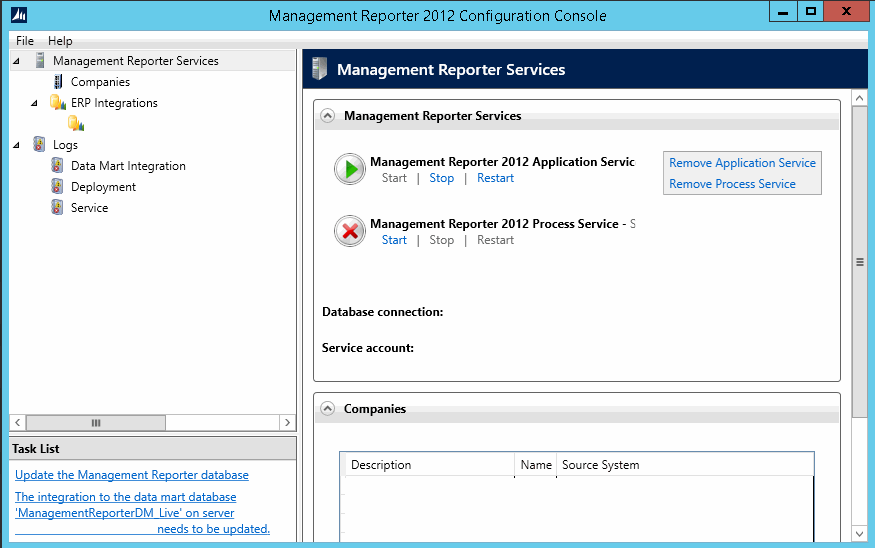


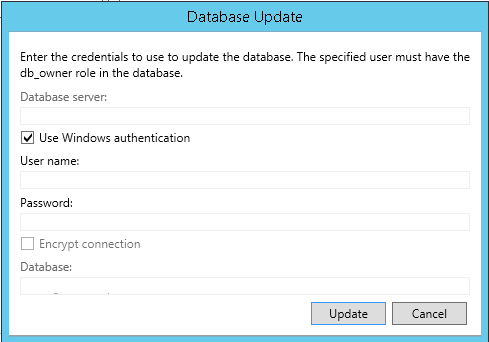

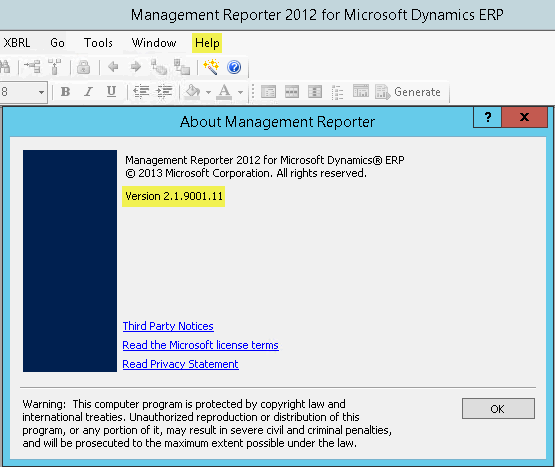
No comments:
Post a Comment