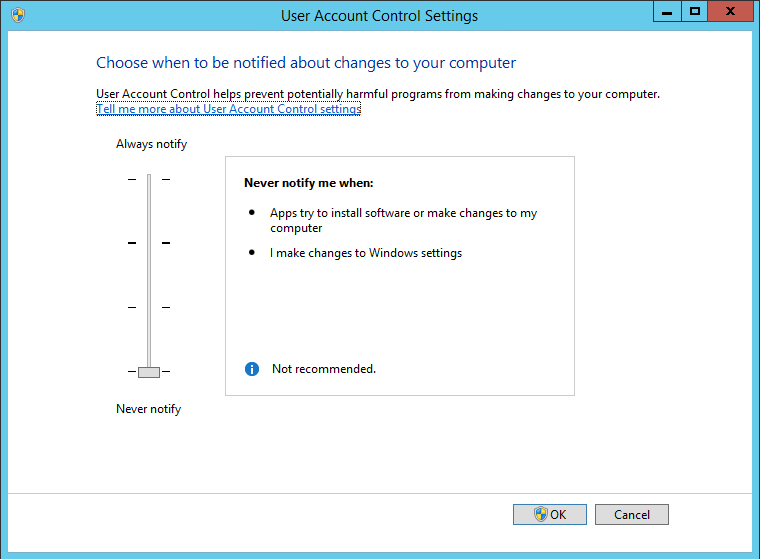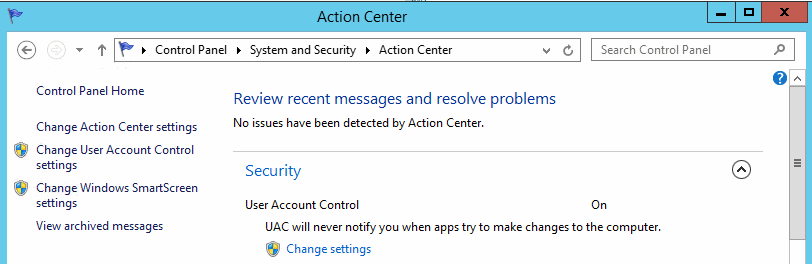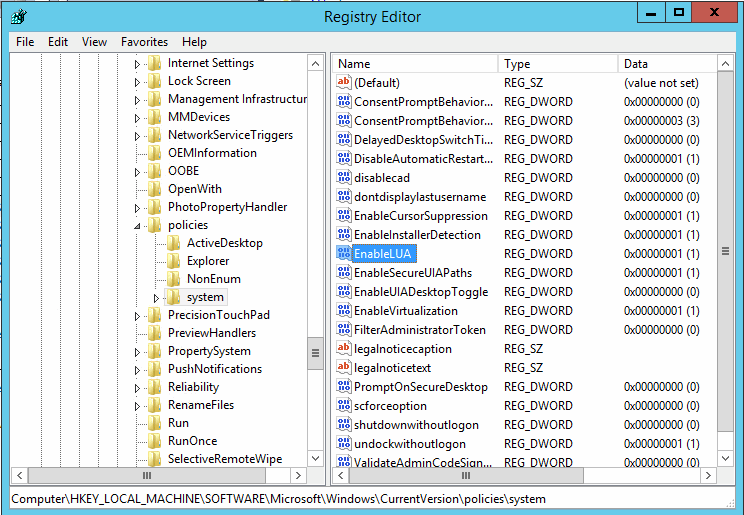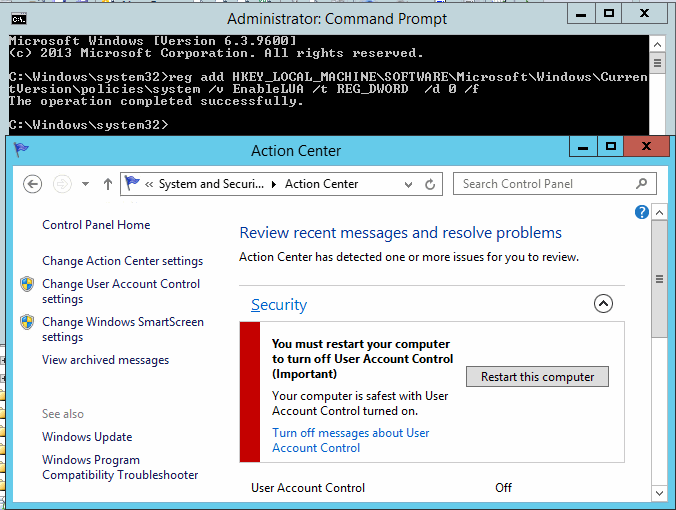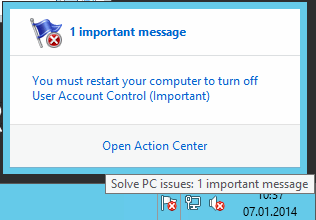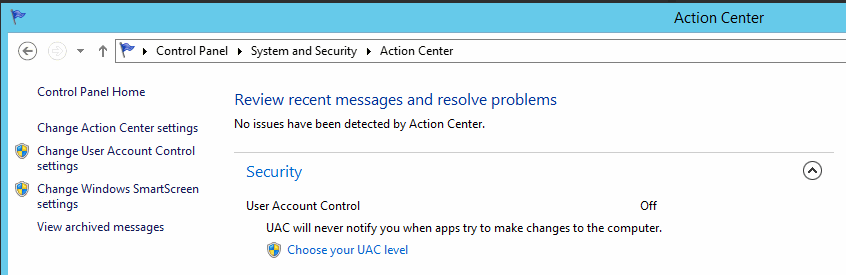The reason I mention this is because I had to quickly check two Modelstores where there were some differences I didn't expect to find. My Modelstore-import failed and the reason seemed to be some conflicting elements.
I was thinking about just writing a SQL query to look it up. It would have involved setting up a Linked Server since these Modelstores where on two different SQL Server instances. While I was considering my options, and searching the web for possible options, I came across this old tool. I remember seeing it before, but never had the use of it. It seem to fit the bill perfectly, as all I was interested in was comparing the table ModelElement for conflicting elements.
Basically, it is a command line utility that ships with SQL Server, and you can run it with parameters for source, destination and some additional options. For details visit: http://technet.microsoft.com/en-us/library/ms162843.aspx. One of the benefits is its performance, and the ModelElement can contain a million rows or more. In my example, the comparison took less than 30 seconds.
The command I used was this:
tablediff.exe -sourceserver sql2012\test -sourcedatabase ax2012_test_model -sourceschema dbo -sourcetable modelelement -destinationserver sql2012 -destinationdatabase ax2012_prod_model -destinationschema dbo -destinationtable modelelement -et diff1 -f c:\compare.sql -c
The output file contained SQL for updating the destination, but I was only interested in the Query itself. Investigating the output file, searching for the string "update " (trailing space after the command), I found the dozen elements that was causing the conflict. I could then further list the ElementHandles in a new SQL where I would list them out to see what elements they were. Example:
SELECT ET.ELEMENTTYPENAME, ME.* FROM MODELELEMENT ME JOIN ELEMENTTYPES ET ON ME.ELEMENTTYPE = ET.ELEMENTTYPE WHERE ME.ELEMENTHANDLE IN (860734,860739,860746)
The utility is installed if you opt for installing the Replication Features, and will be installed normally under C:\Program Files\Microsoft SQL Server\100\COM\
I might wrap a PowerShell script around it later, but not today.