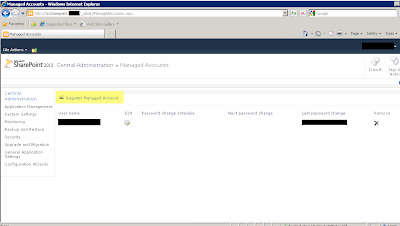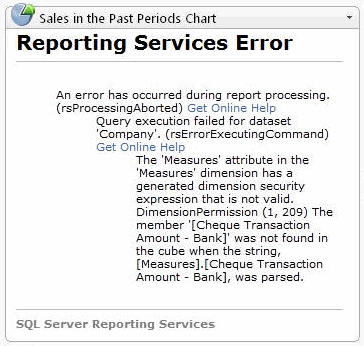"The given key was not present in the dictionary"Now you're simply trying to get your site to run properly under the bcproxy account, and you don't want to struggle with strange mysterious errors.
The solution isn't very obvious, at least not in my opinion, but if you search the web for solutions to this error, you might find the same answer as me.
You need to head over to you Active Domain Controller and open "Active Domain Users And Computers", then follow these steps:
- In the View menu, choose "Advanced Features". Unless you do this, the next steps won't be available.
- Find your Business Connector user (aka. bcproxy) in your Active Domain. I prefer to use the search function.
- Right click the user and select "Properties"
- Select the "Security" tab
- In the "Group or User names"-field, scroll down and select "Authenticated Users"
- Check "Allow" in the "Permissions for Account Operators".
- Press OK to save.
If you're lucky, the SharePoint server will be aware of the change in matter of seconds. In some installations with multiple Domain Controllers, you might have to force the update over to the next Domain Controllers.
With that small change, you should be able to add the new Managed Account, and verify the Enterprise Portal site is running with a Application Pool with the Identify of the Business Connector user.
For more tips on possible solutions when installing Enterprise Portal on SharePoint 2010 I would recommend checking out this site: http://blogs.msdn.com/b/emeadaxsupport/archive/tags/enterprise+portal/
For more tips on possible solutions when installing Enterprise Portal on SharePoint 2010 I would recommend checking out this site: http://blogs.msdn.com/b/emeadaxsupport/archive/tags/enterprise+portal/
Here are some screenshots.
Viewing Managed Accounts:
Registering the Managed Account:
The Error:
The Workaround:
I hope this helps somebody.
Viewing Managed Accounts:
Registering the Managed Account:
The Error:
The Workaround:
I hope this helps somebody.